Dell Inspiron "Caps Lock" sorununa çözüm
Dell Inspiron N5010 ve bazı Dell notebookları ile alakalı görünen ortak sorunlardan bir tanesi "Caps Lock" sorunu; Bir form, metin kutusu veya windows penceresinde yazı yazarken Caps Lock tuşuna basarsanız metin imlecini o ekrandan geriye çekiyor ve siz yazabilmek için metin ekranına tekrar tıklamak zorunda kalıyorsunuz. Bu gerçekten de gayet sinir bozucu bir durum olabiliyor. Birçok Dell kullanıcı internette, forumlarda özellikle Dell kullanıcı forumlarında bu soruna bir çözüm arıyorlar. Esasen bu sorun çok basit ve ufak bir problem, donanım tabanlı değil Dell notebooklarda klavyelerde göstergeler, uyarı ışıkları..vs olmadığı için klavye fonksiyon tuşlarına basıldığında ne olduğunu göstermek için ekrana grafik bildirimler koyan Quickset isimli ufaklı bir yazılımdan kaynaklanmakta ve çözümü de gayet basit.
Dell Inspiron N5010 Series
Ne yazık -ki Dell bu kadar şikayet olmasına rağmen şu ufacık yazılıma ufacık bir güncelleme yaparak paylaşmak adımını henüz atmadı. Support@dell.com adresine durumu anlatan bir e-posta gönderirseniz size güncel ve düzeltmiş Quickset yazılımını yolladıklarını duydum ama henüz denemedim.Lakin buna gerek kalmadan bu sorunu çözebileceğiniz dört etkili yöntem mevcut. Size en uygun, en basit çözüm hangisi ise onu seçiniz fakat ben dördüncü çözümü tavsiye ederim.
[İngilizce blogumdan alıntıdır (http://www.emreciftci.net/2011/06/inspiron-n5010-caps-lock-stealing-focus.html), tüm bunları çevirmek için zamanım olmadığı için aynen yer veriyorum. Talep olursa tamamen Türkçe çevirisini yaparım.]1 - UNINSTALLING QUICKSET
Knowledge required: Basic
Applies to: All Windows operating systems.
Negative repercussions: No Caps Lock, sound, brightness, and back-lit keyboard notifications.
Applies to: All Windows operating systems.
Negative repercussions: No Caps Lock, sound, brightness, and back-lit keyboard notifications.
1. Press the Start button.
2. Click on the Control Panel button.
3. Click on the Uninstall a Program link.
4. Sort your programs by Name and search for the Quickset entry. Double-click it.
5. Follow the instructions and complete the uninstallation.
6. Close all open programs and restart your computer.
2. Click on the Control Panel button.
3. Click on the Uninstall a Program link.
4. Sort your programs by Name and search for the Quickset entry. Double-click it.
5. Follow the instructions and complete the uninstallation.
6. Close all open programs and restart your computer.
The conflicting notifications in question should be eliminated from your vicinity as of now.
2 - INSTALLING TWEAK UI
Knowledge required: Novice / Medium
Applies to: Windows XP (x86 / x64) and Windows Vista (x86 / x64,) NOT Windows 7, unfortunately.
Negative repercussions: None, but it's the longest process. Installation required.
Applies to: Windows XP (x86 / x64) and Windows Vista (x86 / x64,) NOT Windows 7, unfortunately.
Negative repercussions: None, but it's the longest process. Installation required.
1. Click here and save the Tweak UI setup to your computer. When downloaded, open it.
2. Follow the instructions and complete the installation.
3. When installed, click on the Start button, then All Programs.
4. Search for the Powertoys for Windows XP folder, and click it.
5. XP ONLY - Open the Tweak UI application.
6. VISTA ONLY - Drag the Tweak UI icon to your Desktop. Right-click it, click Properties, and go under the Compatibility tab. Check the "Run this program in..." check box, and choose Windows XP (Service Pack 2) before closing the window and opening Tweak UI. This is to ensure full compatibility in Vista systems.
7. Click the "+" beside the General tab and click on Focus. From there you can check the "Prevent windows from stealing focus" checkbox.
8. Press OK. Restarting your computer might be required.
2. Follow the instructions and complete the installation.
3. When installed, click on the Start button, then All Programs.
4. Search for the Powertoys for Windows XP folder, and click it.
5. XP ONLY - Open the Tweak UI application.
6. VISTA ONLY - Drag the Tweak UI icon to your Desktop. Right-click it, click Properties, and go under the Compatibility tab. Check the "Run this program in..." check box, and choose Windows XP (Service Pack 2) before closing the window and opening Tweak UI. This is to ensure full compatibility in Vista systems.
7. Click the "+" beside the General tab and click on Focus. From there you can check the "Prevent windows from stealing focus" checkbox.
8. Press OK. Restarting your computer might be required.
Once completed, Quickset (as well as all other programs) won't dare steal your focus when you are using it.
3 - EDIT YOUR REGISTRY
Knowledge required: Medium / Hard (as well as the ability to edit a registry with caution)
Applies to: All Windows operating systems.
Negative repercussions: None, but you are editing a registry, which plays a vital role in your system. This is a real effective way as well but if you have pc games installed and playing pc games, after running a pc game, these settings resetting back to default so you have to change it again (I have no idea why it causes that situation). Again and again after each pc playing, so this is kind of annoying.
Applies to: All Windows operating systems.
Negative repercussions: None, but you are editing a registry, which plays a vital role in your system. This is a real effective way as well but if you have pc games installed and playing pc games, after running a pc game, these settings resetting back to default so you have to change it again (I have no idea why it causes that situation). Again and again after each pc playing, so this is kind of annoying.
1. While it is optional, back up your computer. A registry, again, is dangerous to mess around with if you don't know what you are doing.
2. Press Start and click "Run..."
3. When the dialog box opens, type "regedit" and press OK in order to open the registry editor.
4. Open the My Computer folder if it isn't already and find the HKEY_CURRENT_USER folder. Open it.
5. Find the Control Panel folder and open it.
6. Find the Desktop entry and click it. The side window should reveal many keys to choose from.
7. Find the ForegroundLockTimeout key and double-click it. A box should pop up.
8. Change the current value to "30d40" (without the quotes.) MAKE SURE that the Base ratio box is set to Hexadecimal.
9. Press OK and close the Registry Editor.
10. Restart your computer for the changes to take effect.
2. Press Start and click "Run..."
3. When the dialog box opens, type "regedit" and press OK in order to open the registry editor.
4. Open the My Computer folder if it isn't already and find the HKEY_CURRENT_USER folder. Open it.
5. Find the Control Panel folder and open it.
6. Find the Desktop entry and click it. The side window should reveal many keys to choose from.
7. Find the ForegroundLockTimeout key and double-click it. A box should pop up.
8. Change the current value to "30d40" (without the quotes.) MAKE SURE that the Base ratio box is set to Hexadecimal.
9. Press OK and close the Registry Editor.
10. Restart your computer for the changes to take effect.
4 - EDIT YOUR REGISTRY (2) (The Mosft Effective Solution)
Knowledge required: Medium / Hard (as well as the ability to edit a registry with caution)
Applies to: All Windows operating systems.
Negative repercussions: None, but you are editing a registry, which plays a vital role in your system. Just makes the icons, appeareance of Quickset controls a bit simple. The white cool graphs changing to simple appeareance. But this is the best and the most effective way also you can run your pc games without hesitating.
Applies to: All Windows operating systems.
Negative repercussions: None, but you are editing a registry, which plays a vital role in your system. Just makes the icons, appeareance of Quickset controls a bit simple. The white cool graphs changing to simple appeareance. But this is the best and the most effective way also you can run your pc games without hesitating.
1. While it is optional, back up your computer. A registry, again, is dangerous to mess around with if you don't know what you are doing.
2. Press Start and click "Run..."
3. When the dialog box opens, type "regedit" and press OK in order to open the registry editor.
4. Open the My Computer folder if it isn't already and find the HKEY_LOCAL_MACHINE folder. Open it.
5. Find the SOFTWARE folder and open it. Then in SOFTWARE folder find Dell Computer Corporation folder. In DELL Corp. Folder you will see QuickSet folder. To sum up you got : HKEY_LOCAL_MACHINE\SOFTWARE\Dell Computer Corporation\QuickSet folder. (see : image1)
2. Press Start and click "Run..."
3. When the dialog box opens, type "regedit" and press OK in order to open the registry editor.
4. Open the My Computer folder if it isn't already and find the HKEY_LOCAL_MACHINE folder. Open it.
5. Find the SOFTWARE folder and open it. Then in SOFTWARE folder find Dell Computer Corporation folder. In DELL Corp. Folder you will see QuickSet folder. To sum up you got : HKEY_LOCAL_MACHINE\SOFTWARE\Dell Computer Corporation\QuickSet folder. (see : image1)
image1– büyütmek için tıklayın
6. Right-click on Quickset folder and select New > DWORD. Call it QuickSetControl then double-click it to set it's value to 1.(see: image2)
image2 – büyütmek için tıklayın
7. Press OK and close the Registry Editor.
8. Restart your computer for the changes to take effect.
regedit sonrası yeni Quickset görüntüsü
Dell Community (Eric LeBlanc)
Dell Community #2 (JamesDS89)
http://www.emreciftci.net/2011/06/inspiron-n5010-caps-lock-stealing-focus.html
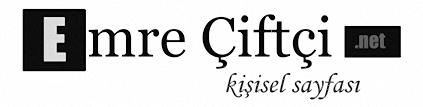





![About [span]me[/span]](https://blogger.googleusercontent.com/img/b/R29vZ2xl/AVvXsEhpWXBdUjgp-A2m3-r5EPt5CJn6oTrFQHcbXXT_jDQfKtL7kYO_y3Vms4zmfleC6TQLSEkr_vPg9X-yoopQUnZyN4rDNPoJldTc3o49wwoUiuP9gk2PpOGF-PyvGZlngcbRmd9Ns1l4pC19/s320/Image1.tif)







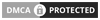
Hiç yorum yok: